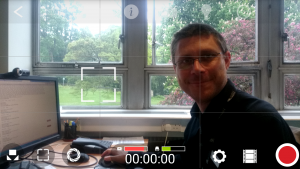Naomi looked at the Accessibility of e-learning OU Course, and read the 10 key points from the UCL Blog
The summary comments written by Jessica Gramp summed up the OU course and gave a good overview of what the course covered, as well as an idea of how wide the disability scope is. It was an interesting read for someone who’s knowledge of accessibility in e-learning is quite limited.
The post gave information on how there are two views of disability. The Medical Model, describes ‘the problem of disability as stemming from the person’s physical or mental limitation.’ And the Social Model, ‘sees disability as society restricting those with impairments in the form of prejudice, inaccessible design, or policies of exclusion.’
The idea of society restricting those with impairments through inaccessible design was interesting, as it is something most people have done, but often give little thought to. We often like to design things to look ‘pretty’ but give little thought to those using screen readers or think about how we would describe an image for example. What is also mentioned in the post is how accessibility is about both technical and usable access for people with disabilities. Jessica gives the example of a table of data. Although it may be technically accessible for someone who is blind, the meaning of the data would be lost on a screen reader and would no sense and be unusable to the user. The post and course both talk about evaluation accessibility, but for me it’s something that needs to come right at the beginning of the design. There is no point designing something that uses spreadsheets for example if screen readers won’t produce the correct data and meanings to the users.
The last point Jessica makes, which I really liked, was that accessible learning environments help everyone, not just those with disabilities.
“This last point reflects my own preference for listening to academic papers while running or walking to work, when I would be otherwise unable to “read” the paper. As a student and full-time employee, being able to use this time to study enables me to manage my time effectively and merge my fitness routine, with study time. This is only possible because my lecturers, and many journals these days too, provide accessible documents that can be read out loud using my mobile smartphone.” – Jessica Gramp
A thought-provoking blog post that gave me a lot to think about and made me put more thought into the work I create online.
Whilst reading this I also came across on article on Twitter from Durham’s student paper The Palatinate. This talks about how Durham University have introduced lecture capture to their lectures. However, the English department have opted out, citing changes to the teaching relationships, and a ‘lack of credible evidence that lecture capture improves academics attainment.’ In the departments’ email, they talk about the ‘danger of falling attendance, and the potential compromise of the classroom as a safe place, where controversial material can be discussed.’
These are all good points, but the writer of the article points out that accessibility needs may be more important than these factors. With such a wide range of disabilities, lecture capture could provide help in lectures to those that need it. The question also needs to be answered that if they aren’t going to use lecture capture, what are they doing to help their students with disabilities?
It was an interesting article that makes us think about how much accessibility weighs in within teaching and learning. It should be at front of what we are thinking when we first start designing how we are going to teach, or present data. But there is often a stigma and it can also cause tensions and challenges. Going forward, these need to be addressed, rather than be ignored.
Suzi read Applying Universal Design for Learning (UDL) Principles to VLE design from the UCL blog. A short, but very thorough and clear post, written as part of UCL’s Accessible Moodle project. For the main part this is, reassuringly enough, a re-framing of things we know make for good accessible web design (resizing text, designing for screen readers, etc). However, it did include the following:
“The VLE should also offer the ability to customise the interface, in terms of re-ordering frequently accessed items, placement of menus and temporarily hiding extraneous information that may distract from the task at hand.”
Not suggestions I have seen before in an accessibility context, possibly because they are more difficult to implement. In particular, the idea of limiting distracting information – that being an accessibility issue – seems obvious once it’s been said. It’s something that would be welcome for a wide range of our students and staff.
Suzi also read Advice for making events and presentations accessible from GOV.UK. Again this is very clear, straightforward advice, well worth being aware. The advice is for face-to-face events but covers points on supporting a partially remote audience. Some of the points that I had not thought of included:
- Ask your participants an open question about their requirements well before the event. Their wording is “Is there anything we can do to enable you to be able to fully participate in this event?”
- Don’t use white slide backgrounds because of the glare. For example, GOV.UK slide decks use black text on grey or white text on dark blue.
- Give audio or text descriptions of any video in your presentation.
There are also some interesting suggestions in the comments. I found the comments particularly interesting as they seem to be individuals speaking directly about their own needs (or possibly those of people they work with) and what they would find most useful. Suggestions include ensuring there is good 3G or 4G coverage, as wifi might not be enough to support assistive technologies, and opening with a roll call (because as a blind person you can’t just glance around the room to see who is there). One commenter suggests you should always sing the key points from your presentation (to an existing tune, no need to compose especially) – an idea I love but not one I’m up to implementing.
Chrysanthi watched 2 videos from the list 15 inspiring inclusive design talks:
When we design for disability, we all benefit | Elise Roy
In this talk, Elise Roy gives examples of inventions that were initially inspired by/ for people with disabilities, but turned out to be useful for people without as well. These include:
- Safety glasses that visually alert the user about changes in pitch coming from a tool (which can mean the tool will kick back) before the human ear can pick it up (theirs).
- A potato peeler that was designed for people with arthritis but was so comfortable that others used it.
- Text messaging, which was originally conceived for deaf people.
Her suggestion is to design for people with disabilities first, rather than the norm. This could mean that the solution is not only inclusive, but potentially better, than if it was designed for the norm. So rather than “accommodate” people with disabilities, use that energy to come up with innovative solutions that are beneficial to all.
Derek Featherstone: Accessibility is a Design Tool
Derek Featherstone makes a similar point to Elise Roy, that designing for accessibility can help everyone. Looking at how outliers/ people at the ends of a spectrum will be influenced by a design decision can also help understand how the average person will be affected. “If we look at the extremes, everybody else is going to be somewhere in the middle”. Between no vision and perfect vision, between no hearing and perfect hearing etc.
The main points to consider for accessibility as a design tool:
- People with disabilities may have needs for specific types of content, on top of the content everyone else gets, in order to make decisions: e.g. to choose a health provider, they don’t just need to know how far away the provider is, but perhaps where the wheelchair ramp is at the practice, as that might affect whether they choose to go to this one or choose a different one. Designers should find out what kind of extra content they need. Other examples: Are there captions for this film I am considering watching?
- When trying to make something accessible, it is important to consider why it is included in the first place, rather than just what it is. That could be the difference between providing a confusing textual description of an element, and a clear one of how the information the element portrays affects the people accessing it. E.g. instead of trying to textually describe a change of boundaries on a map, give someone the ability to look up their post code and see if they are affected by that change.
- Proximity; this known design principle of grouping related items together (e.g. images to their textual explanations, instructions to the parts they refer to etc) is even more important for people with certain types of disability, like low vision. This is because it is much easier for them to lose the context, as they see much less of the interface at a time. Derek suggests getting an understanding of this by examining an interface looking at it through your fist, like holding a straw. Actions, buttons etc should be placed in a way that the desired action is located where the person would expect according to the patterns of use that have been established already. If so far, the action is on a specific part of the screen, changing that will be confusing. Buttons should be distinguishable from each other even without reading, so e.g. for buttons previous & next, using the exact same colours, font, sizes, etc means the user needs to read to distinguish.
Finally, it is important to not get so caught up in the technical requirements of making something accessible on paper, that we forget what it is we are trying to achieve.
Suzanne read New regulations for online learning accessibility (WonkHE, 23 Sept 2018)
Published in WonkHe in September 2018, this article by Robert McLaren outlines the new regulations for online learning accessibility. McLaren works for the think-tank Policy Connect, which published a report in collaboration with Blackboard Ally after the government ratified the EU Web Accessibility Directive on the 23rd of September. This directive clarifies the position of HE institutions as public sector bodies and thus includes them in the requirements for web accessibility. This means that VLEs, online documents, video recordings etc are all counted as web content, and need to meet the four principles of accessible web design: that it is perceivable, operable, understandable, and robust. Additionally, VLEs will also have to include an accessibility statement outlining the accessibility compliance of the content, directing students to tools to help them get the most from the content (such as browser plugins), and explaining how students can flag any inaccessible content. As McLaren notes, this has long been considered good practice, and isn’t really anything new, but is now a legal duty.
The article then outlines several areas which may still need addressing in VLE content. The first is ensuring content is usable. The example he uses is the prevalence of scanned pdfs which are hard or impossible to work with (as they appear as image, rather than text) for disabled students, but also for non-disabled students and those working with mobile devices. From this point, McLaren moves to discuss briefly the idea of universal design, which he defines as “educational practice that removes the barriers faced by disabled students and thereby benefits all students.” In the article, he claims that the rise in universal design has in part been fuelled by cuts to Disabled Students Allowances and the increasing shift in focus to universities to remove barriers for disabled students rather than DSA and other measures which work to mitigate these barriers once they are in place.
The article then suggests a model for ensuring the change required to meet these needs: “We recommended a cascading approach. Government should work with sector organisations to provide training for key staff such as learning technologists, who can in turn train and produce guidance for teaching staff.” As the report was sponsored by Blackboard Ally, it is perhaps not surprising that another side of their solution is to provide a range of usable and flexible resources, which Ally helps users ensure they are providing. The final remarks, however, surely stand true no matter how achieved (through Ally or other means): “An inclusive approach allows all students to learn in the ways that suit them best. If the sector can respond effectively to these regulations, all students, disabled and non-disabled, will benefit from a better learning experience.”
Suggested reading
- Digital Accessibility: Enabling Participation in the Information Society (free FL course, Southampton Uni, starts 8 Oct)
- New regulations for online learning accessibility (WonkHE, 23 Sept 2018)
- Lynda tutorials: UX Foundations Accessibility and Accessibility for Web Design might be relevant
- Accessibility of e-learning: OU course or 10 key points from UCL blog
- 6 ways to improve accessibility in elearning (2015)
- Students with disabilities and online learning: A cross-institutional study of perceived satisfaction with accessibility compliance and services (journal article, 2011)
- Inclusion and online learning opportunities: Designing for accessibility (journal article, 2016)
- 15 inspiring inclusive design talks look interesting if you prefer video
- 6 principles for inclusive design (short, business-oriented but looks very clear)
- Explore the Inclusive design toolkit (website and resources from Cambridge)
- Advice for making events and presentations accessible (GOV.UK)
- Do’s and don’ts on designing for accessibility (clear poster from GOV.UK, has done the rounds a few times in the DEO team but worth revisiting)
- Universal Design for Learning (open step from a FutureLearn course)
- 7 Ways to Introduce UDL into your Classroom
- Applying Universal Design for Learning (UDL) Principles to VLE design (UCL blog, 16 July 2017)
- Might be worth reading about voice interfaces in this context – maybe The UX of Voice: The Invisible Interface
- If anyone’s unfamiliar with Ally, their communication and adoption toolkit has quite a few one-page overviews of the main features